The Learning Screen is the first screen that is shown when you choose a file from the menu.
Even if you move off to the Edit Screen or any other screen, you can always open the Learning Screen by pressing the button on the far left of the tool bar.
Using the Learning Screen
- The basic operation you can use is scrolling upwards.
When you open the Learning Screen, the bottom of the screen has a red filter, completely hiding the document underneath it. The areas of the document with red text and the areas marked in green are kept hidden. From here, if you scroll the document upwards, the document moves outside of the red filter, making the hidden text readable.
Action

 Stop/Cancel Side Scrolling ButtonIf you press the "Stop/Cancel Side Scrolling" button you will not be able to scroll sideways, rotate the image, or zoom in/out, and you will only be able to scroll vertically. When learning, after you have set up the initial location and size, you should only need to scroll vertically, so this functionality can make the app easier to use.
Stop/Cancel Side Scrolling ButtonIf you press the "Stop/Cancel Side Scrolling" button you will not be able to scroll sideways, rotate the image, or zoom in/out, and you will only be able to scroll vertically. When learning, after you have set up the initial location and size, you should only need to scroll vertically, so this functionality can make the app easier to use.
 Change Filter Location Button
Change Filter Location Button
The "Change Filter Location" button changes the location of the filter. The filter location can have two settings: it can be set to hide approximately the bottom 1/3 or 2/3 of the screen, so you can choose whichever setting you prefer. You can change this setting easily after opening the Learning Screen.- Shake Operation
You can do a shake operation to remove the toolbar and buttons, and display the document in full screen mode. This removes the toolbar and buttons, and you will only be able to scroll up and down. This gives you more space on the screen, making it easier for you to study. If you shake it one more time, you will go back to the original screen. - Double Tap Operation
Move next/forward page - Long Tap Operation
A hole appear above the tap point.You can see the answer through the hole.

No comments:
Post a Comment