- Basic operation of the learning screen (scroll, drilling, page list, changing sheet size)
- Learning object (check box, marker)
- menu
Saturday, November 3, 2018
How to use the learning screen (Ver.5.0 or later)
I will explain how to use the main learning screen on the i-memorize sheet.
Saturday, March 22, 2014
(5) File Properties Screen
You've finished studying, but before you go back to the menu screen, you can make adjustments at the file properties screen. It works like this:
(4) How to use the Editing Screen
With the i-Memorize Sheet, you can make marks on any PDF files or pictures you import. You do this on the Editing Screen. It works like this:
(3) PDF Page Operations
When studying PDF files rather than photos, you get an additional functionality to move from page to page as PDF files can have multiple pages. Here we describe how to move from page to page within a PDF file.
(2) How to Use the Learning Screen
Here we describe how to use the main i-Memorization Sheet Learning Screen.
Subscribe to:
Posts (Atom)